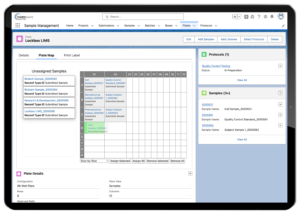Enhancing Lab Operations with the New Plate Map Feature
The Lockbox LIMS Plate Map has some new features that assist with Sample Tracking and increase productivity in your laboratory. Read on to discover how to use these features for your team!
And watch this video demonstrating Lockbox LIMS Plate Map Feature.
Plate Configuration
We have configured Lockbox for 96 and 384 well plates. If you frequently use other plate sizes, your Lockbox LIMs Administrator can configure Lockbox to fit your needs within 1-26 rows and 1-99 columns.
Sample and Library Selection
Samples or Libraries can be easily selected by clicking the “Add Samples” or “Add Libraries” buttons on the plate view. Alternatively, you can manually edit the Sample or Library record to assign it to a Plate. Upon clicking these buttons, you will see a detailed view where you can filter and select samples or libraries. Samples or Libraries will appear sorted by Lockbox Sample (or Library) ID on the left-hand side of the Plate Map. By default, Plates are set to contain Samples, and a Lockbox admin can change the Plate View picklist to Libraries for the Plate to contain Libraries.
Assigning Samples/Libraries to Plates and Wells
Selected samples or libraries will remain unassigned to a well location until the user indicates how to assign them. Users can assign well locations through the following methods:
- Manually Drag and Drop: Users can drag samples to specific plate well locations. If users accidentally drop the sample in the wrong well, they can easily pick it up and move it. If a sample is put in an occupied well, it remains in the ‘Unassigned Samples’ list. The changes made are automatically saved.
- Row-by-Row Automatic Assignment: Lockbox can assign the samples to the plate row-by-row. Lockbox assigns selected samples or libraries in order of ascending sample ID as listed on the left of the plate map (S000001, S000002, S000003, etc.). Changes are automatically saved.
- Column-by-Column Automatic Assignment: Similar to the row-by-row assignment, samples can be assigned column-wise. This feature functions the same as the row-by-row assignment option.
- Random Well Assignment: Lockbox can randomly assign selected or all samples to available locations on the plate. Lockbox is on the task with a list of available plate locations, so this happens almost instantaneously in the backend. One at a time, starting with the first sample in the unassigned sample list, the samples are assigned to a random location. That location is removed from the list of available locations, and the assignment process is repeated for all samples to be assigned. Again, changes are automatically saved.
Lockbox LIMS can assign selected or all samples in the list for the above options. If you want to assign all of the samples at once, there is no need to select everything listed under “Unassigned Samples.” You can click “Assign All.” Alternatively, you can select samples to assign.
If you want some samples assigned manually and some assigned by Lockbox, you can do that by selecting some and then selecting the desired assignment methods. You can also iterate the selections of unassigned samples. For example, if you want to assign even samples first and then odd samples, select all even samples, assign them using your desired method, and then repeat for the remaining samples. Once a sample has been assigned, the well position will not change unless you move it.
Suppose the number of unassigned samples exceeds the number of spaces available on a plate. In that case, the available spaces will be filled, and you will receive an error message displaying the number of samples or libraries that could not be added.
Removing Samples
If you make a mistake during the process or need to move a sample to another well, it’s easy to make changes with Lockbox and move the samples around. You can select entire rows or columns or pick and choose by selecting the samples you need. The sample box will be highlighted in orange. Click “Remove Selected” at the bottom of the plate map to remove the samples from the plate and put them back in your unassigned samples list to the left of the plate map.
Need to remove all samples/libraries from the plate? There’s no need to select every sample. Clicking the “Remove All” button at the bottom of the plate map will remove all samples/libraries from the plate. They will also appear in the plate map’s unassigned samples list to the left. Positional changes are automatically saved.
Note: The Sample will remain assigned to the plate, but its well location will be removed.
Reserving Wells
You can also designate wells to reserve for any laboratory application. To start, you must input a list of well IDs to reserve. These reserved wells will not be available for standard Sample/Library assignments. For Lockbox to recognize which wells to reserve, the first character must be A-Z, the second and third characters must be a two-digit number ranging from 01-99, and any delimiter is acceptable (comma, space, or no delimiter).
Also, suppose your lab has processes where certain wells always need to be unavailable. In that case, Third Wave Analytics implementation consultants can streamline your process by configuring a plate type, eliminating the need to enter the reserved well IDs every time you perform that laboratory function.
Plate-Sample History Tracking
Changes to the Sample or Library Well ID are automatically logged under Sample History if your Lockbox Administrator has turned on audit tracking. You can see the well the Sample was in before it was changed – and the date, time, and user who made the change. Changes to the plate attributes are stored under Plate History. This will also display the date, time, user who changed the field, and the original and changed values.
A Few Plate Map Feature Laboratory Applications
You can use our plate map in a laboratory process where samples are arranged in a matrix or an array. Below are a few potential applications, but the possibilities are endless!
- If your laboratory often uses standards or controls during qPCR, Library Prep, or sequencing, you can use the plate map features to block off wells and include the controls or standards later. The control sample record would need to be edited directly to enter control or standard samples into the plate map. Reserved wells cannot be edited from the plate map. For example, a qPCR application may look like the following: You reserve Row A for standards and then map samples in duplicate manually by dragging and dropping. Alternatively, Lockbox cam assign by row.
- If your instrument consistently skips wells during applications, wells can be reserved and kept empty. Your Lockbox Administrator can automate your use cases, so you don’t always need to enter the reserved wells manually.
- Do you need to randomize your sample placement to avoid bias? Lockbox will randomize your sample or library placement. If your standards need to be randomly assigned to wells, but you want to control the placement of samples, Lockbox can do this as well. You need to iterate your sample placement by selecting the standards, placing them on the plate with random assignments, and then selecting the samples and assigning them to wells in your desired method.
- Does your laboratory use six-well or eight-well plates instead of 96 or 384-well plates for tissue culture? If so, Third Wave Analytics can configure plates to match your application. In the case of tissue culture, Third Wave Analytics can make a six-well plate that allows you to track the cells growing in each well.
These are just a few applications illustrating how our plate map can make your laboratory run more efficiently. We hope these example applications will help you think of ways to use the plate map in your lab.
Check out our Plate Map video on our YouTube Channel for more detail about plate map functions!
How will you use these features in your lab? Contact us to let us help you streamline your laboratory. Our consultants are ready to help you customize the plate map to your specific applications.